How do I register a SIM?
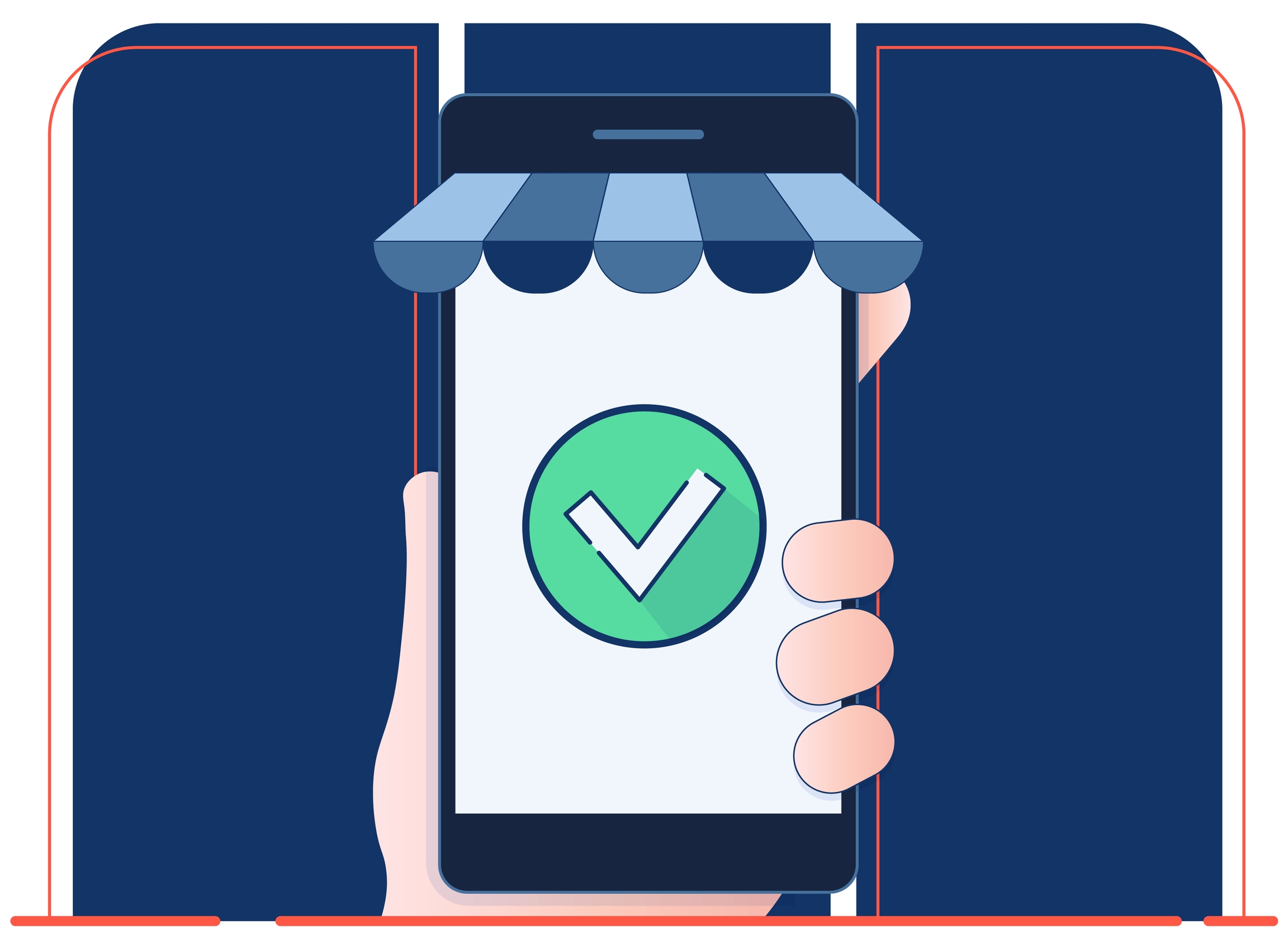
To get started with your Simbase SIM, you need to register it in your account. With the Simbase dashboard activating SIM cards is quick and easy. The batch registration functionality lets you register a thousand SIMs in a minute.
Let’s look at the two ways to register SIM cards and walk you through them:
Activating individual SIM card
Once you receive our SIM cards, go to dashboard.simbase.com and follow these steps:
Navigate to the 'SIM cards' window in your dashboard.
In the top right corner click the 'Register SIMs' button.
Register individual SIM cards or a pack of them, select the 'Individual SIMs' option.
Enter the ICCID, which can be found under the barcode that is located on the back of the SIM card.
Enter the Serial number found under ICCID. If you wish, assign recognizable tags to your SIM cards and click 'Add SIMs'.
You can keep adding SIM cards and once you are done, click 'Next step'.
Find a plan that fits your needs and click 'Select Plan' button under it.
Your SIM cards will now appear on the SIM cards page.
Make sure your balance is positive and SIMs have the status Enabled before you insert them into your device. Learn more about changing the status of your SIMs.
Activating a pack of SIM cards
Navigate to the 'SIM cards' window in your dashboard.
In the top right corner click the 'Register SIMs' button.
Register individual SIM cards or a pack of them, select the SIM Packs option.
Enter Batch ID which can be found under the barcode on the paper card that arrived inside the SIM pack or box.
Enter the Serial number which can be found on the right of Batch ID. Click 'Add SIMs' and if you wish, assign recognizable tags to your batch of SIMs.
You can keep adding more SIM packs and once you are done, click 'Next step'.
Find a plan that fits your needs and click 'Select Plan' button under it.
Your SIM cards will now appear in your SIM cards list.
Make sure your balance is positive and SIMs have the status Enabled before you insert them into your device. Learn more about changing the status of your SIMs.
Last updated