How do I set up billing?
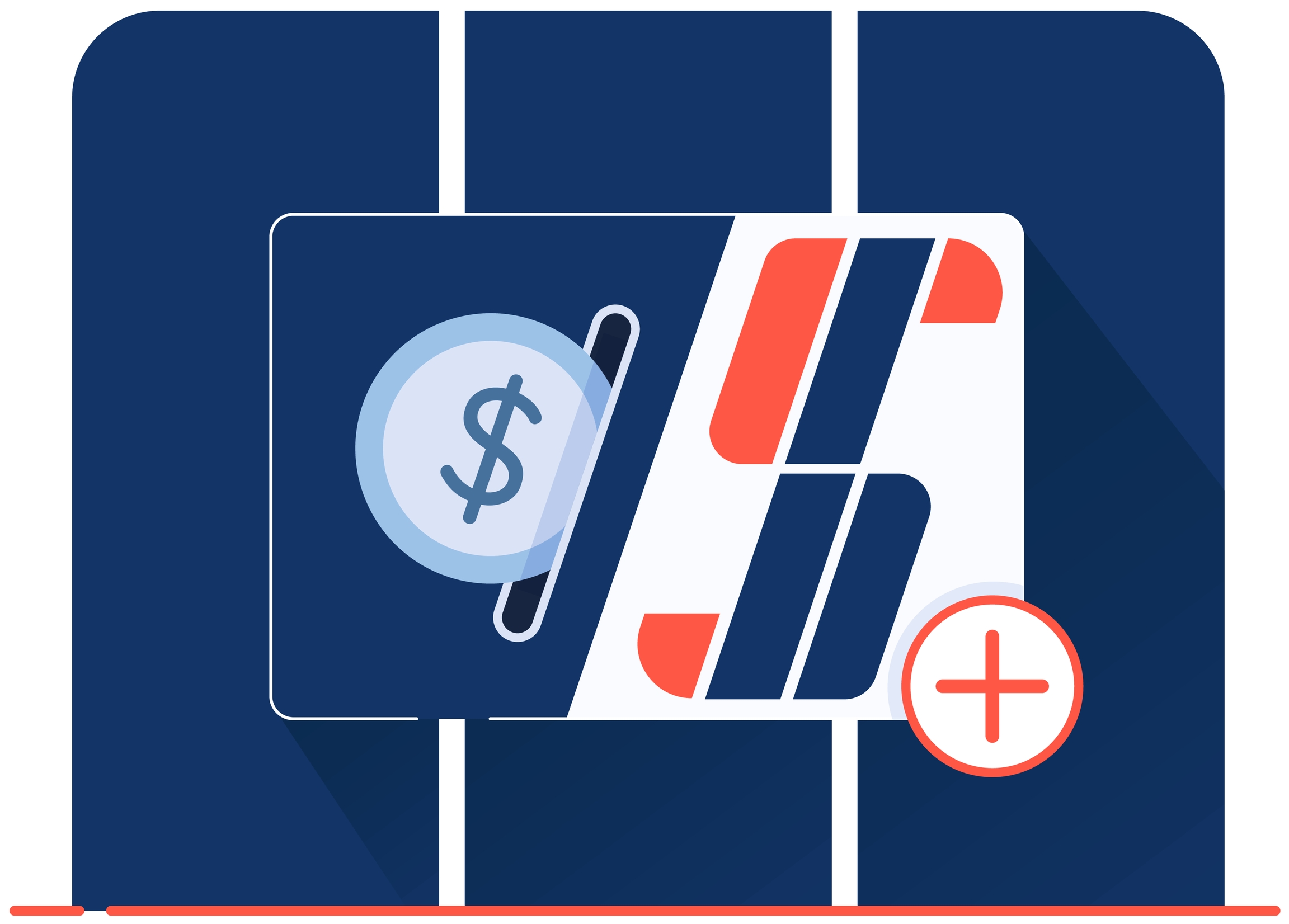
To kick things off, please ensure your billing is set up correctly. Simply head over to the Billing section on the Simbase dashboard, and under the Billing Settings tab, kindly input your details.
For service continuity, you need to keep a positive balance at all times. Please check the balance article for additional info.
There are multiple ways of adding funds to your balance:
Balance Alerts
We want to make sure that you experience uninterrupted connectivity, that's why we've put in place alerts to let you know when you're running out of balance.
Low Balance alert - It is triggered when the balance falls bellow 5 (USD/EUR/GBP/AUD/CAD) and an email alert and in-APP message alert will be sent, letting you know that your balance is low.
Empty Balance - It is triggered once the balance of your account falls down to 0. At this point, another email alert will be sent along with an inAPP message informing you that you ran out of balance.
If your balance runs out, all of your SIM cards will be blocked and service will be suspended. In order to resume service, you will need to add funds to your balance.
Invoices
We keep things simple. No plans, no contracts no minimum commitments. Just pay for what you use - that's why you won't be getting a monthly invoice as you may have been used to - but you'll get one, every time you recharge your balance, regardless of the chosen payment method.
Where can I find my invoice?
All your invoices are stored under the Billing section, in your Simbase account. To download them, simply navigate to Billing, select the Invoices tab and click the invoice you wish to download, as shown below:
Last updated